Hi everybody,
Keys or key poses are drawings describing the motion in an animation sequence. That's why I like to refer to them as extrems, whether in position or in time.
I have often seen beginners putting to much keys on their shots (especially when they work with a reference video) simply because do not understand the purpose of each of them.
In a previous article, I explained a little bit the different stages of animation (See GENERAL WORKFLOW) and based on what we are looking for at every stage, I am going to explain what are the keys and how I put them down when I animate.
 (I recommend to open this Gif with Quicktime to see the notes frame by frame)
(I recommend to open this Gif with Quicktime to see the notes frame by frame)
ROUGH BLOCKING
On this stage, you will have to define the choreography and the narrative within few poses:
GOLDEN POSE : Poses which define the narrative of a shot (They don't necessary have to be Key Pose: for example, an anticipation express more clearly how a character is going to throw a ball)
ATTITUDE POSE : A pose that represents through the whole body what a character is thinking or feeling.
BLOCKING
Here we will have to create all the main poses to transmit to our director all the information of timing and poses
.
KEY POSE : First you will have to define the important positions of the actions (the beginnings and ends of the movements). In general, the key poses tend to maintain over time.

ANTICIPATION : Pose that precedes and prepares an action. Generally, it's the opposite force of where the main action is moving to..

REACTION : Pose resulting from an action or movement.
BLOCKING ADVANCED
We seek for the energy of your shot and check if the physical properties works through your rythm and spacing.
BREAKDOWN : Pose describing how the character or object moves from one key to another.

HOLD : Pose without any movement. To define those Holds I usually do a Copy Pairs, It means duplicate the Key Poses, in order to define pauses in important moments of the performance.
MOVING HOLD : They are Hold with a minimum amount of movement to keep alive the character while communicating a strong posture or attitude.
NOTE : These poses are used to break the automatic definition of the spacing from the Curve Editor.
SPLINNING
In that stage, we check that everything is fluid and readable for our director.
INBETWEEN : Inbetween pose to define acceleration and breaking and emphasize the arcs.
TIPS
Maya has an option that allows us to color the keys and avoid getting lost during the creation of the shot (I usually put my Golden Poses in yellow, the breakdowns in green and leave the other poses in red).
As you can see, we usually define the performance pose to pose, starting from the most important poses to the details, putting intermediate poses at each stage.
Characters courtesy of boutique23.com
I hope that was usefull…
Keep animating!!!
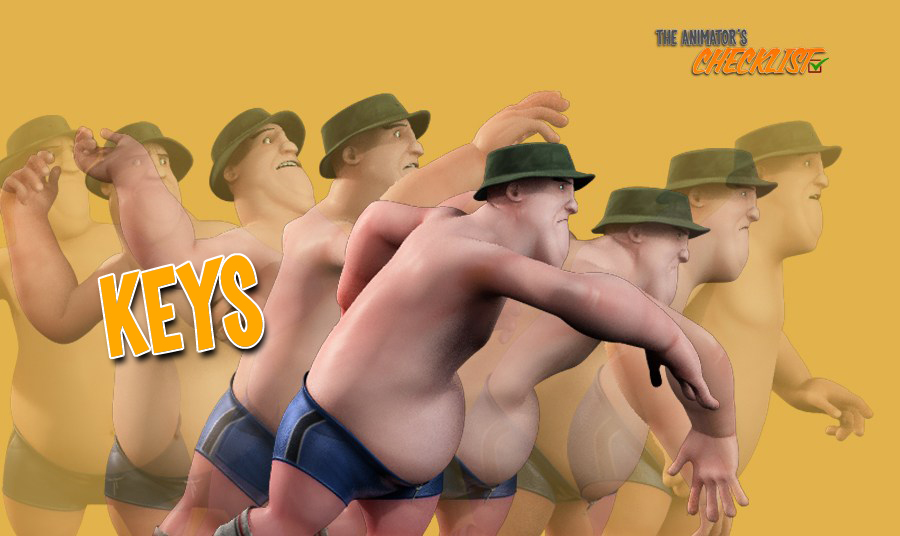





16 comments “KEYS or How to apply the different types of keys?”
Where is the option of Maya coloring the keys? Great article.
Hi Hector, There are several ways to color the keys :
– Through the timeline -> Keys -> Convert to breakdown. Your key is going to turn green (but Carefull: That key is going to move if you do a retiming of the next keys!)
– Through the tweenmachine of ATools -> Apply special key color,. The key will turn to yellow.
– In the article TOOLS I wrote, I put a list of several plugins that allow you to do it:
JB Key Coloring (Maya): Changes easily and quickly the color of the keyframes.
Color Key (Maya): Colors the keyframe on the timeline.
Color Coded Keys (Maya): Changes the color of a keyframe on the timeline.
Greetings and it's an honor you read my blog!
great Article! Now my question is acting in such, wherein the movement is not so great, as you would to draw your reference poses a video?
A greeting and thank you very much for the articles are all great and are helpful!
David good, Thank you very much for your message. When I rely on a reference video I look at the extreme positions and to deduce from this observation that key type it is. A greeting
Thanks for article! Could you clarify how to color the keys in Maya?
Hi Ibragim, There are several ways to color the keys :
– Through the timeline -> Keys -> Convert to breakdown. Your key is going to turn green (but Carefull: That key is going to move if you do a retiming of the next keys!)
– Through the tweenmachine of ATools -> Apply special key color,. The key will turn to yellow.
– I wrote in the article TOOLS a list of several plugins that allow you to do it:
JB Key Coloring (Maya): Changes easily and quickly the color of the keyframes.
Color Key (Maya): Colors the keyframe on the timeline.
Color Coded Keys (Maya): Changes the color of a keyframe on the timeline.
Glad you like the article!
Very good. Thanks
You are welcome 😉
TUTORIALS–?
Buenas,
Los puedes encontrar aqui:
https://animatorschecklist.com/categoria-producto/tutorial/
A greeting
Thanks… Great articles
Thank you for explained for detailed..
Thank You!
I’m glad you like it 😉